We all make mistakes and typos, but that’s what proofreading is for, right? There’s also Word – or whatever software you use to create documents – which has spell check built in. However, we know quite well how Word misses a lot of mistakes, especially when it comes to more complicated syntax. Also, Word is useless if you’re typing on your browser.
That’s why I was really interested when the guys at Grammarly got in touch to share their new web app, which does what Word does, but more effectively and more efficiently. In fact, Grammarly is supposed to find and correct up to 10 times more mistakes than the conventional word processor. Of course, I had to give the app a try!
Why Grammarly?
The reasons can easily be summed up in three points.
- It catches grammar mistakes, as well as contextual spelling errors, plagiarism, and word usage (100 checks). You will never make a mistake with “its” and “it’s” anymore. (Not that I am saying you do.)
- It has an extension for Chrome which works on whatever website you type in. Grammarly instantly corrects what you type, highlights potential mistakes and provides explanations and suggested corrections. The tool works whether you’re typing on Facebook, Twitter, Gmail, or whatever site you’re using. Later this year, Grammarly will be available for other browsers.
- It is powered by an algorithm developed by experts in linguistic technologies.
Grammarly is free to use, so you don’t have to add it to your business expenses. However, if you want more features, you can look at Grammarly Premium, which only costs $11.66 a month. The additional features are:
- Over 250+ checks for sentence structure, writing style issues, and effective vocabulary suggestions
- Web Editor
- Microsoft Office Add-in
- Customized writing corrections for over 30 document types like student essays, professional emails, and personal blogs
For beginning writers or those who have a tendency to make mistakes due to lots of work (and too little time), that’s a worthwhile investment.
My experience
Now it’s easy to highlight those points and say that Grammarly is a useful tool for writers, but there’s nothing like giving it a test run to know if it lives up to the great copy on their landing page. That’s the reason I am writing this post. I want to share my experience with Grammarly, as some of you may want to use it as well.
The web app
The first step to using Grammarly is looking at the dashboard, which conveniently provides information about the app.
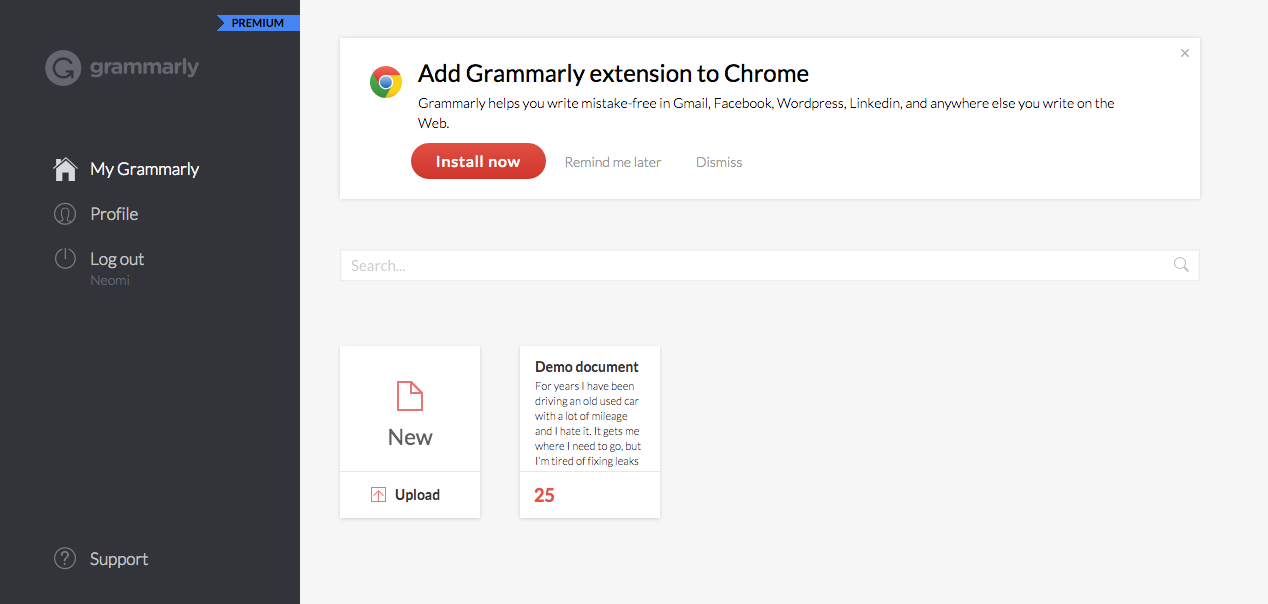 As you can see, you have the option to upload a document or create a new one. This means you can use Grammarly to replace Word! In my case, I immediately installed the Chrome extension as it’s my main tool for work.
As you can see, you have the option to upload a document or create a new one. This means you can use Grammarly to replace Word! In my case, I immediately installed the Chrome extension as it’s my main tool for work.
Just like other Chrome extensions, it is simple to install Grammarly. Just click on the “Install Now” button, and you should see the following.
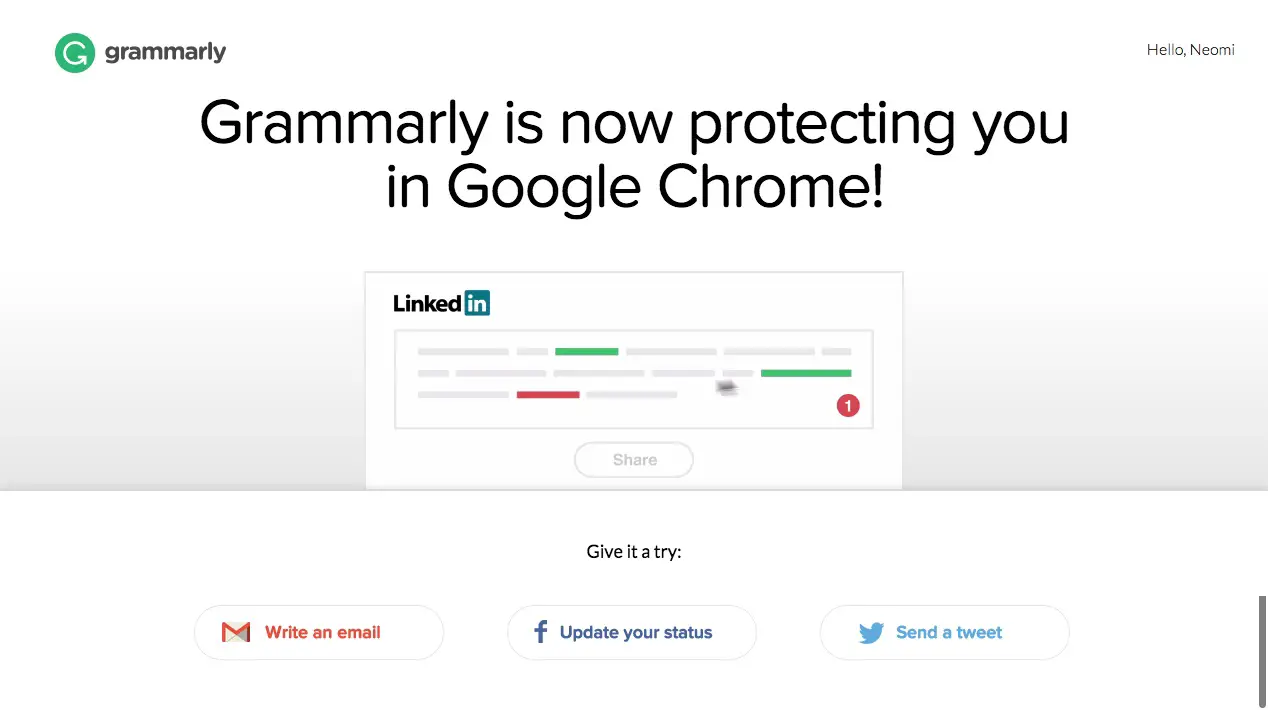 Just like that, Grammarly started checking what I typed.
Just like that, Grammarly started checking what I typed.
Here are two simple examples.
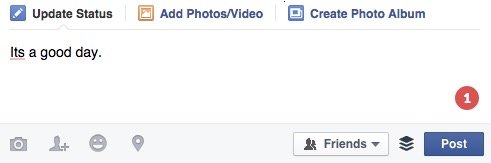
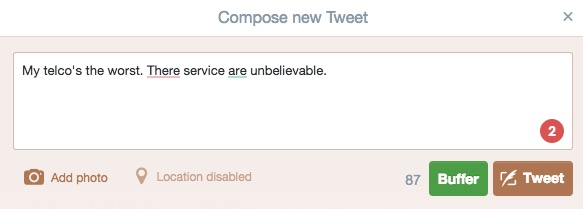
Obviously, those two messages were not written on the same day. I have to say, though, that while my telco still sucks, today is a good day.
Those red circles at the bottom left indicate errors in the text. The errors are highlighted and if you hover over them, you’ll see a short explanation and a suggested correction. Before you see a red circle, though, you’ll see a green circle with a rotating arrow indicating that Grammarly is correcting your text in the background.
Here is an email example, which can be very useful if you’re writing a cover letter or corresponding with a client.
I find the Chrome extension useful, especially when my fingers fly across the keyboard, faster than my brain, and make mistakes without realizing it.
Documents
Aside from the web app, Grammarly also makes it easier to create polished articles. In our line of work, we sometimes have to send documents to clients. You’ve seen the options to create or upload documents to the Grammarly system.
Grammarly lends a helping hand in creating documents by providing different document types. This will help in determining the way errors are detected.
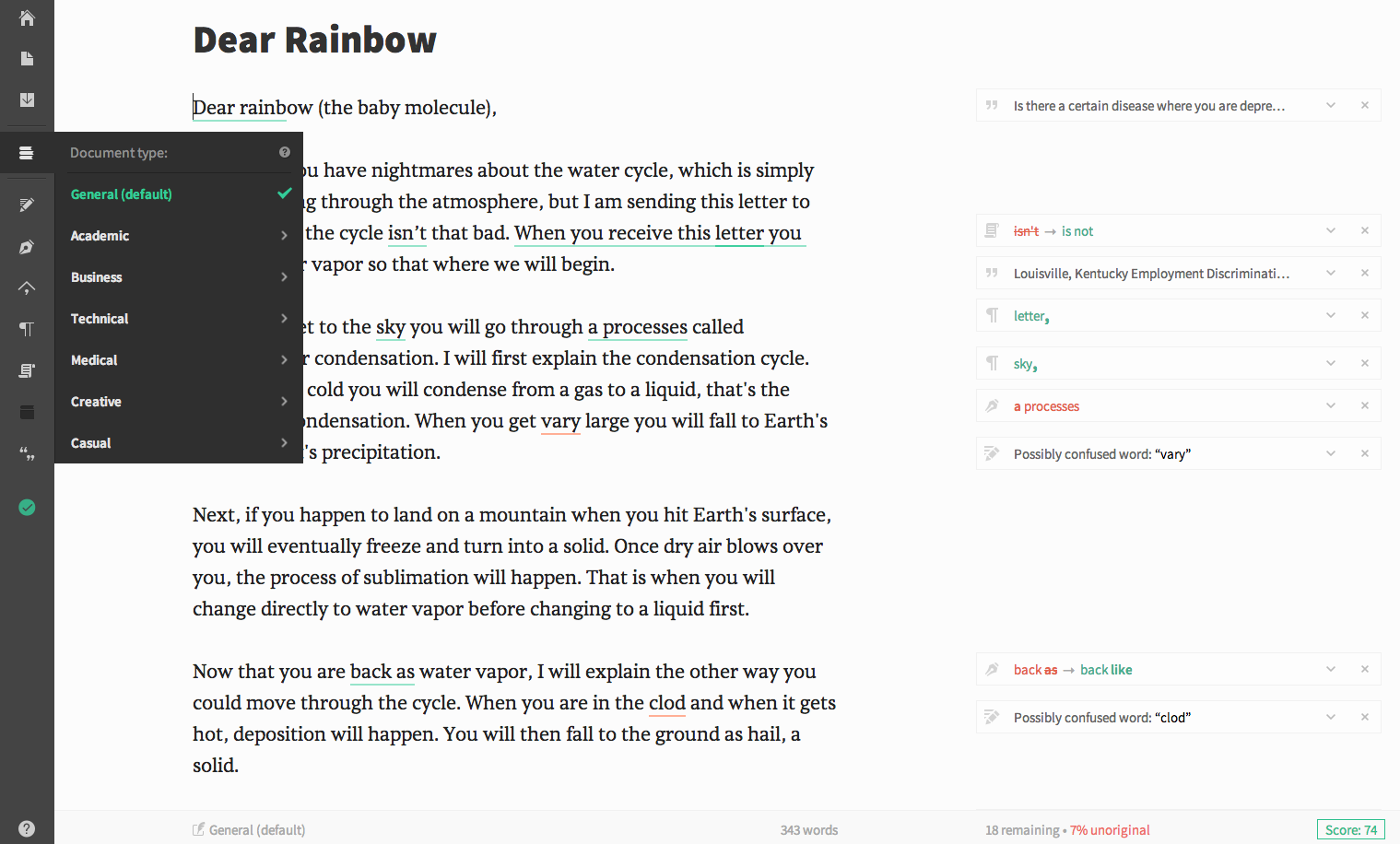
As with the web app, Grammarly’s document feature shows error alerts.
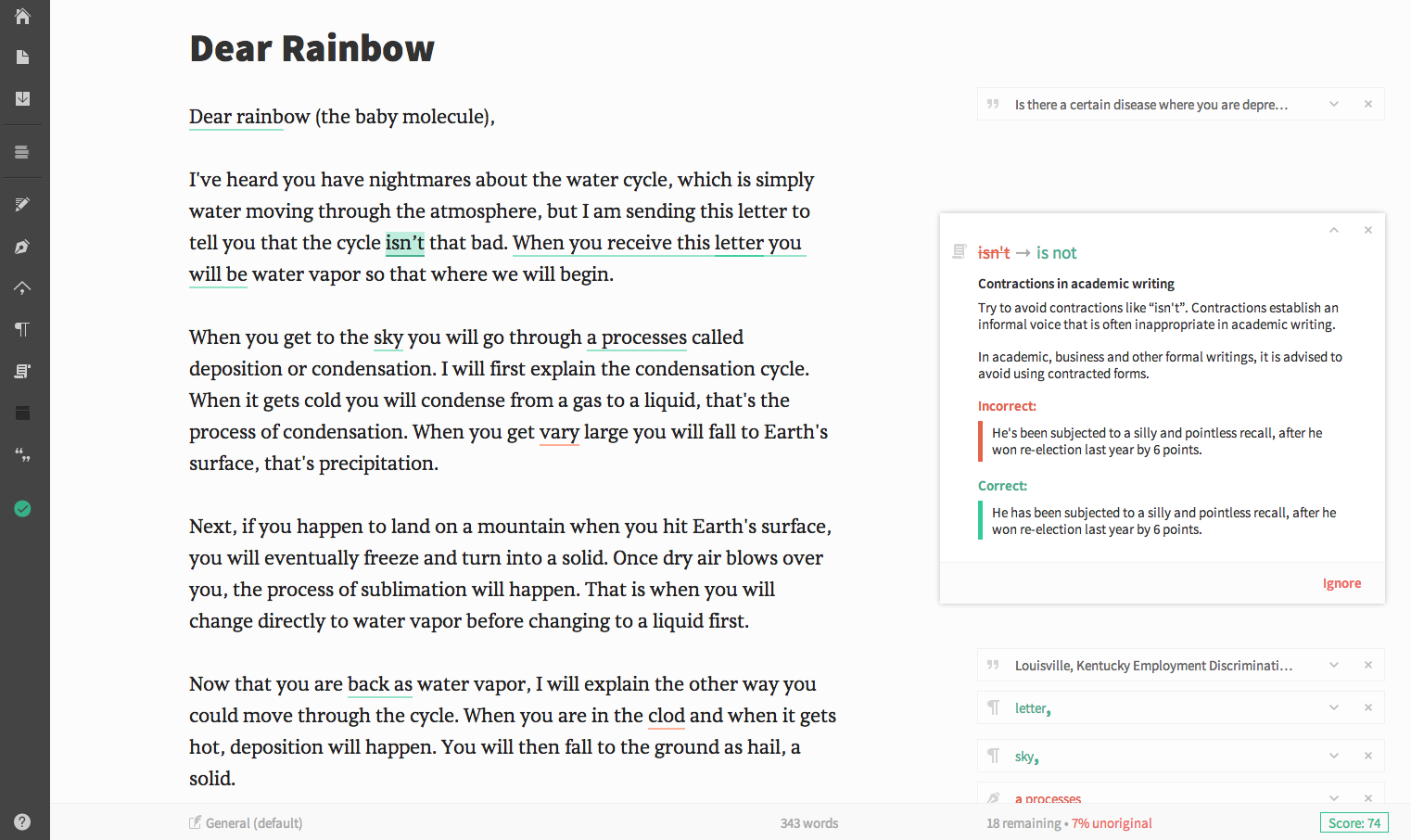
You can choose what type of error alerts are displayed.
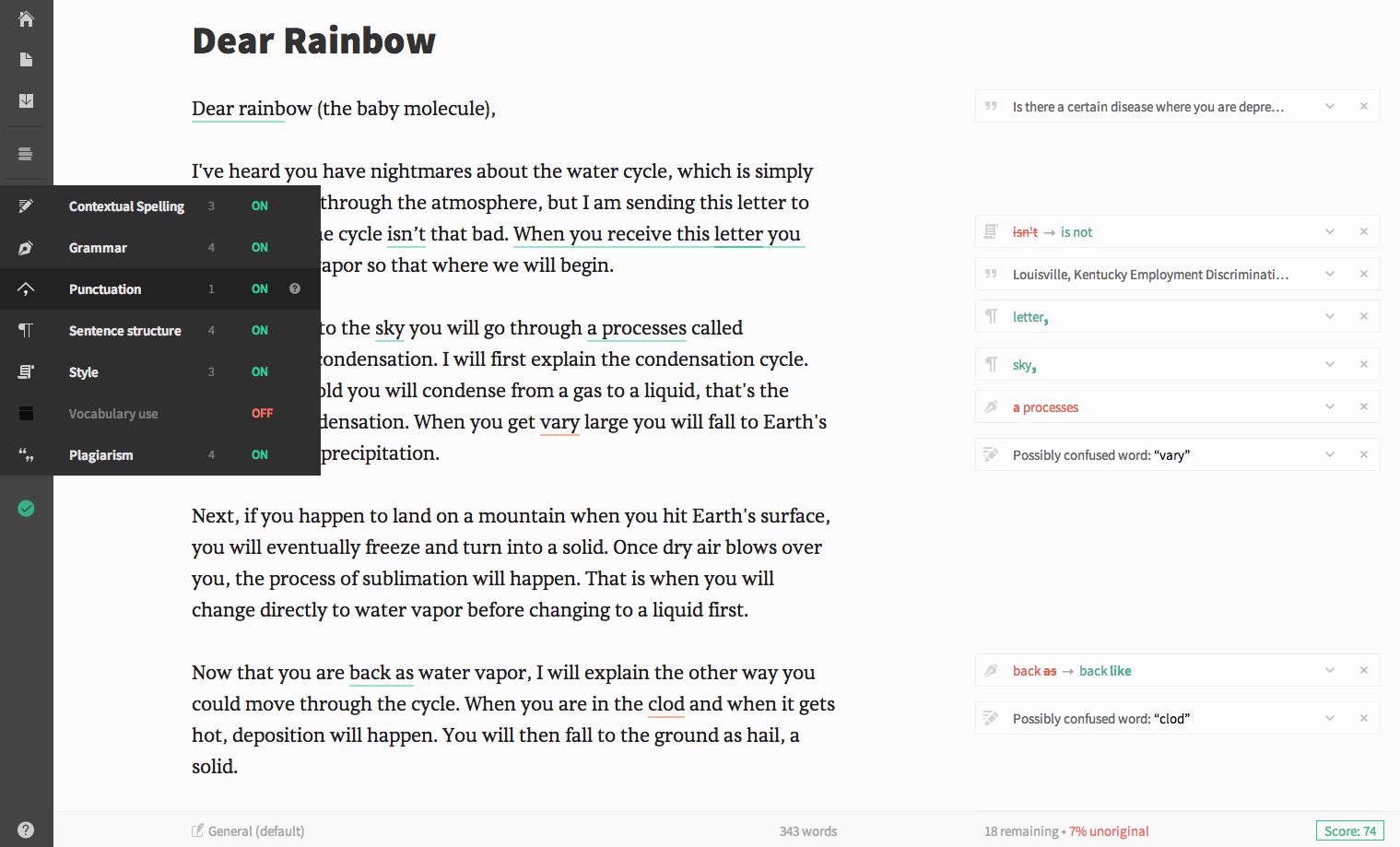
The verdict
If there’s one thing I can say about Grammarly, it is that I learned quite a few things about grammar and syntax. While I am a stickler for grammar, I can be rather flexible if necessary. Grammarly follows structure strictly and offers options that I wouldn’t have used in some cases.
I still believe in proofreading my work before publishing or submitting it, but Grammarly makes that task easier. I think of it as the first line of defense, but still rely on my discretion as a writer whether to follow the suggested corrections or not.
So, yes, I would recommend it anytime.
Try out Grammarly for free, and let me know what you think.
P.S. Grammarly’s rotating green arrow kept working in the background as I was writing this entire post. Disclosure: I ignored some of Grammarly’s suggested corrections. Call it writer’s style.
Disclosure: I ignored some of Grammarly’s suggested corrections. Call it writer’s style.

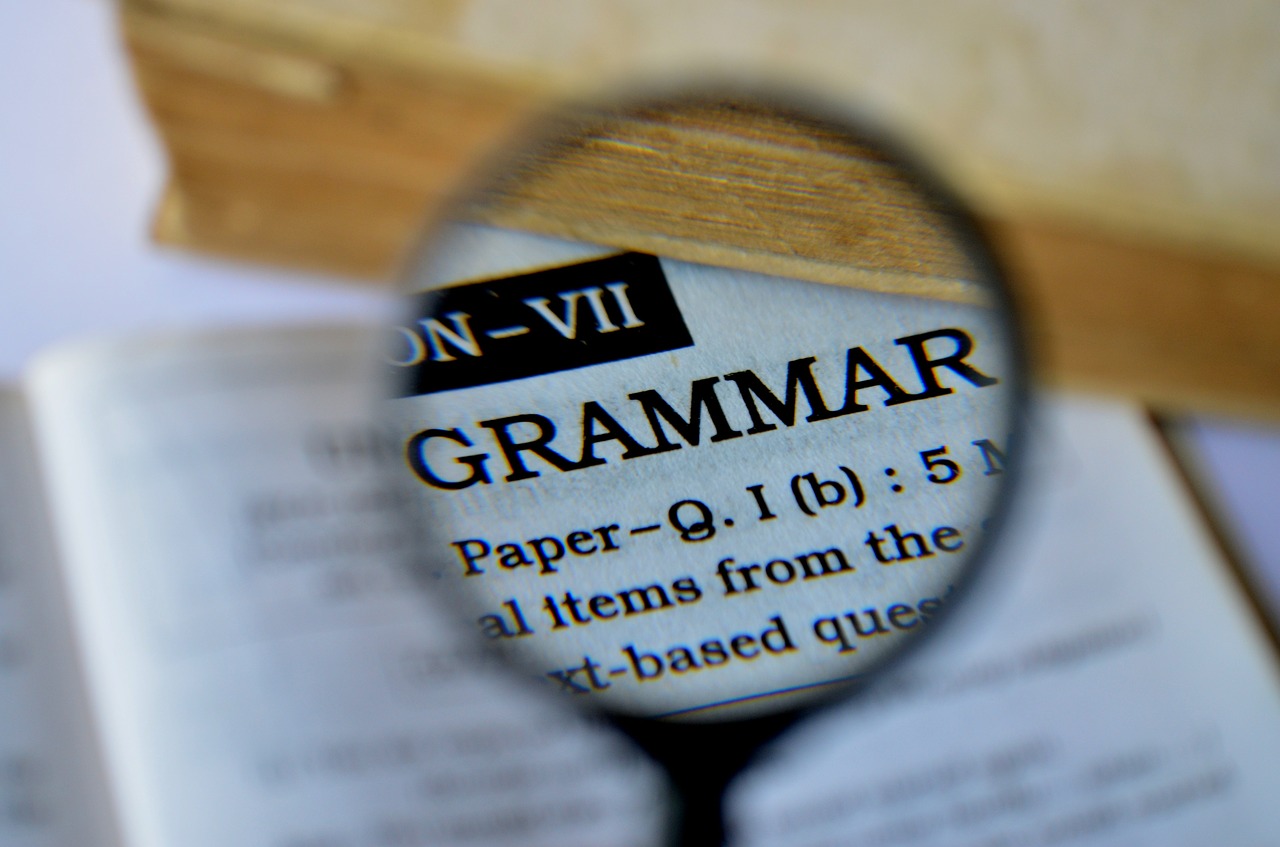
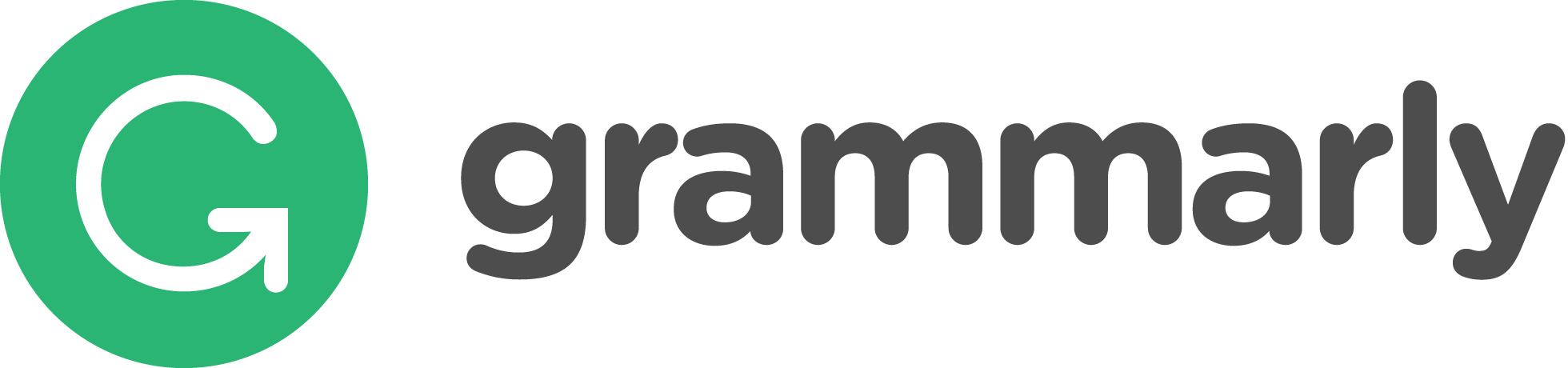
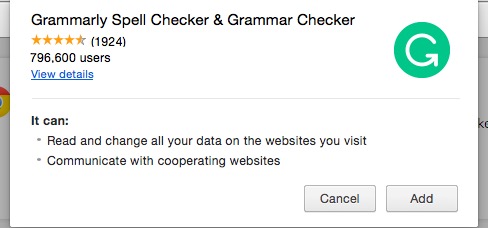
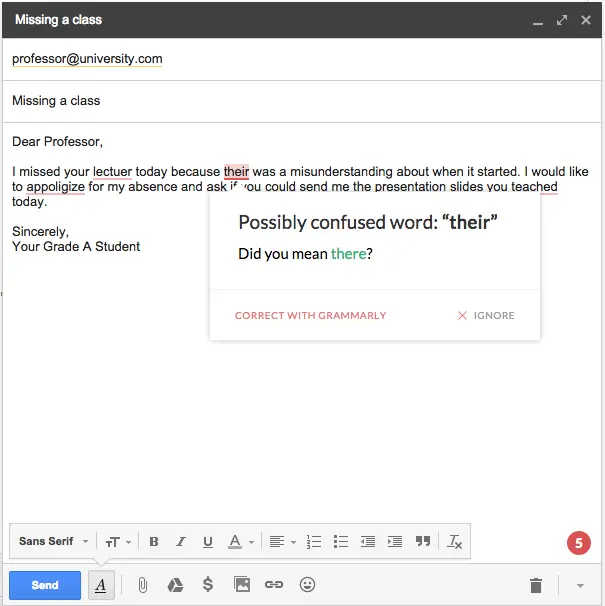
Leave a Reply