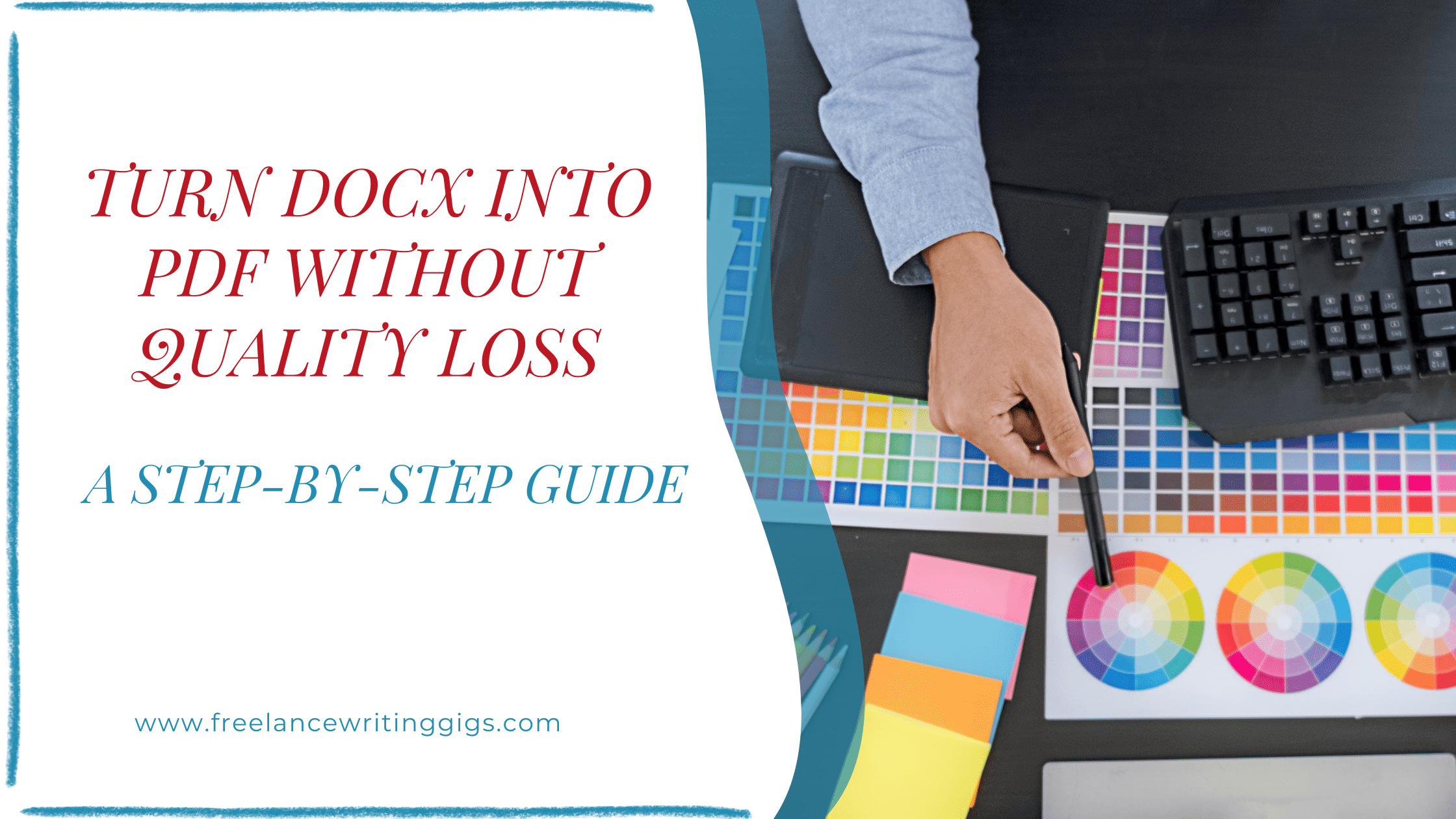Document portability and compatibility are of paramount importance today. In this guide, we are going to explore a bunch of benefits of turning a DOCX file into a PDF and present you with universal solutions for converting your documents and preserving their original view.
For freelance writers, preserving the integrity of documents is crucial. Whether you’re submitting work to clients, sharing drafts with editors, or publishing online, the format of your document plays a significant role in its reception. This article details why learning to convert DOCX files to PDF is not just a technical necessity but a strategic move toward ensuring your work retains its formatting, remains secure, and becomes universally accessible across platforms.
Also read: Tools for Freelancers Around the World
We will also provide you with step-by-step strategies for switching from DOCX to PDF on different devices, ensuring that you have a variety of options. In addition, you will learn some practical tips for flawless file transformations. So, keep reading and harness the potential of DOCX to PDF conversion with no effort.

Why Turn DOCX into PDF?
Turning DOCXs into PDF files is not only about changing the formats—it allows you to unlock numerous benefits that enhance your file management experience in a variety of ways. Here are some good reasons to make a change:
- Ease of printing. Comparing PDF vs DOCX as two powerful document formats, PDF still has the upper hand when it comes to printing. The resulting copies maintain the initial file’s quality and appearance no matter what printer is used.
- High compatibility. PDFs are universally recognized by a wide range of devices and operating systems, ensuring that the file format remains accurate wherever you view it. Even a regular web browser can open PDF docs with no trouble.
- Enhanced security. PDF format is ideal for contracts and legal documents since it supports a number of advanced security features, including encrypted passwords, electronic and digital signatures, watermarks, self-destruct, document expiry, and access rights management.
- Reduced document size. PDF files are traditionally smaller in size than DOCXs, so DOCX to PDF conversion makes sense when you need to optimize storage space or send documents via email. What’s more, PDFs can be compressed.
- Interactive functionality. Thanks to the latest tech advancements, PDF format offers a vast array of elements for interactive content presentation, including buttons, hyperlinks, videos, markups, graphs, and audio attachments, to name a few.
Also read: Essential Legal Documents for Freelance Writers
How to Convert DOCX to PDF
There are plenty of ways to convert DOCX to PDF, but not all of them can give you the desired result. So, we have prepared the most efficient solutions to help you handle the task quickly through your PC or smartphone.
Use an online DOCX to PDF converter
Let’s start with the simplest yet most advantageous solution for switching to the portable document format—an online DOCX to PDF converter. It’s all about quality assurance since such tools are driven by top-notch conversion algorithms that turn one file format into another, maintaining the integrity and layout of the original document. It’s also the only option to convert multiple DOCX files at once, which may save you a lot of time and effort. Online converters also come with a set of editing tools allowing for convenient file modifications to make your PDFs look even better on different screens. These are your steps to follow:
- Launch your web browser on a PC, tablet, or smartphone and open an online DOCX to PDF converter.
- Upload the needed Microsoft Word file into the drag-and-drop box.
- The conversion is usually automatic and takes seconds—download the converted PDF upon its completion.
Switch formats in Microsoft Word
This is another convenient option to turn DOCX into PDF, as Microsoft software can be installed on any PC or mobile device. But make sure you have at least Word 2010 since early versions do not support document conversion. Moreover, the resulting PDF file may not look like its DOCX copy; it all depends on layout complexity. However, the process goes smoothly in the majority of cases, and you can switch to PDF in two easy ways:
Export DOCX to PDF
- Open your DOCX file in Microsoft Word.
- Go to the File tab (top left corner).
- Pick “Export.”
- Tap “Create PDF/XPS Document.”
- Name the file and choose a directory to save it.
- Click “Publish,” and the converted PDF will automatically open in a browser.
Save DOCX as PDF
- Open your DOCX file in Microsoft Word.
- Go to the File tab.
- Pick “Save As.”
- Click on the arrow next to the file type and choose PDF.
- Select the directory for your document and click “Save.”

Convert DOCX to PDF using Preview
Mac users are well-familiar with Preview, and the tool can serve well not just to open files but also turn their formats into a different one. The process takes a minimum of time; all the steps are highlighted below:
- Locate your DOCX file, right-click on it, and choose “Open with” -> Preview.
- Go to the file menu.
- Select “Print.”
- Click on the arrow next to the “PDF” button and pick “Save as PDF.”
- Set the name and directory for your PDF file and click “Save.”
Tips for Flawless PDF Conversion
While DOCX to PDF conversion is pretty easy, some practical tips may help you complete the process even more efficiently. Keep the following points in mind:
- Ensure that your DOCX file is well-organized before converting it; pay attention to the headings, tables, and lists
- Check whether the hyperlinks are functional and contain appropriate URLs
- Compress the converted PDF if it’s intended for viewing on mobile devices
- E-sign your PDF or password-protect it if there’s some sensitive information
- Use online PDF editors to make your files look professional
Convert Word Documents to PDFs Easily
DOCX to PDF conversion is a good way not only to enhance compatibility but also to ensure that your files are professional, secure, and easily shareable. By implementing the tips featured above, you will complete the process effortlessly and get your PDFs optimized for your needs, be it for personal or business use. Go ahead and make your documents shine!