By 2022, video content will account for over 80% of all web traffic in the world. By adding video content to your website or freelance services portfolio, you can attract more visitors and boost your potential for higher end clients by moving beyond just traditional text writing services. With more businesses and brands looking to attract new audiences and customers through interactive video and using web content and social media marketing to get there, this could just be what every freelancer needs to bring their earnings to that next level.
A perfect example of this can be seen on platforms like Instagram and Pinterest today in the fashion and beauty space. Big brands, influencers and ecommerce sites are all trying to bank on the latest fashion trends by sharing their tips through a high-quality video. As a freelancer, if you can create such videos for potential clients around the world, this can give you a competitive edge over many other freelancers in this space.
With the fashion and beauty industry in mind, today we will be using them as an example of how you can start creating higher end content for your clients, while also using iMovie software. As more of us continue to take advantage of their mobile devices to create video content, this is a perfect option for freelancers to get better with their video content creation and editting efforts.
With these tips, you can create top-quality videos that stand out from the rest. At the same time, you and your clients while benefit from targeting consumers through high-quality videos, thus leading to more engagement and trust in your brand.
Keep reading to discover the 10 tips you need to succeed when making style trend videos, while also keeping your clients satisfied!
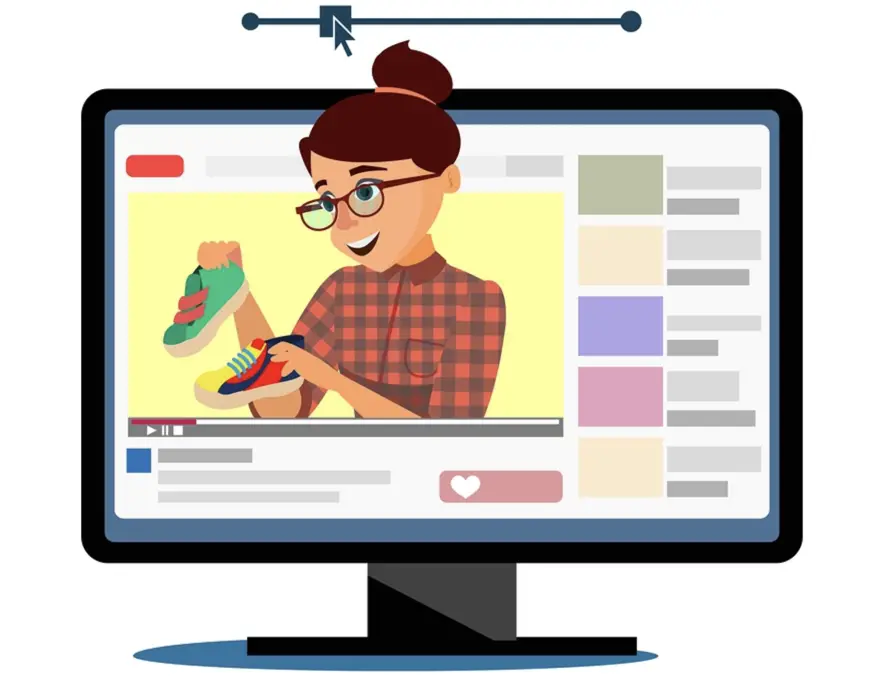
1. Mix and Match
Sometimes you want to use two clips, despite the fact that they were taken under different lighting or with different cameras. Switching between these two shots can feel jarring, even if the scenes are related. Thankfully, iMovie has a tool that can help you minimize this problem.
iMovie’s Color Match can help you match how two clips look. Influencing the coloring and lighting can ensure the two clips look related.
First, select a clip in your timeline. Then, open the Color Balance panel. You can use the icon on the preview window pane to find it.
Select Match Color. The app will invite you to look at another frame in your project. Then, you can duplicate the color palette from that frame.
You can even watch the preview as you go before approving the match, or visit their official site for a complete tutorial on this process.
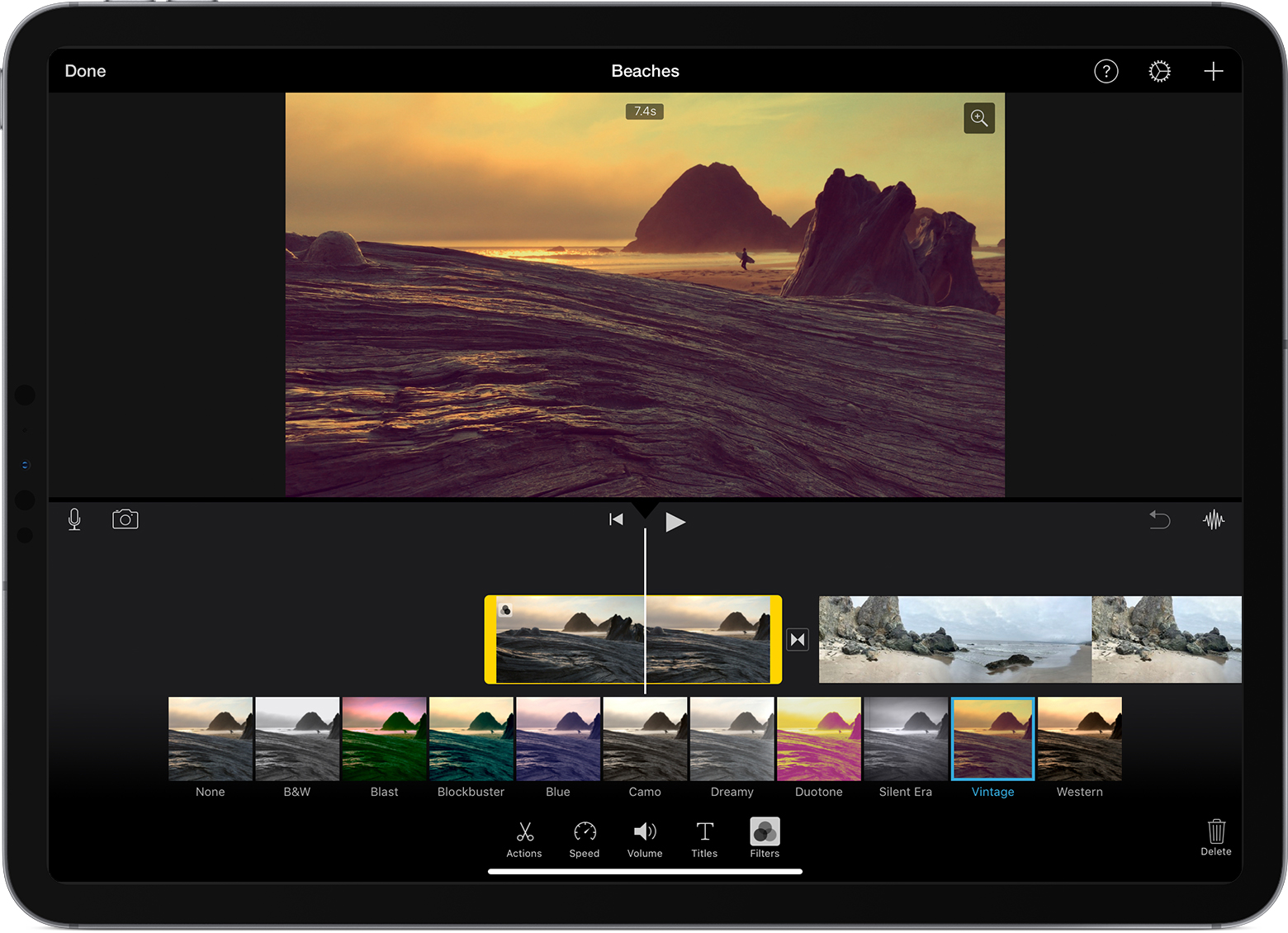
2. Picture-in-Picture
When you’re creating fashion tip videos, you might want to overlay a clip of you speaking with an image of a product or model. This is also known as a picture-in-picture effect. Putting one video clip atop another is easy if you’re using iMovie.
First, drag the clip to the row above your main timeline. Make sure it’s selected. Then, choose Picture-in-Picture from the drop-down menu above the preview.
Once you have Picture-in-Picture mode selected, you can resize the image as needed.
There are also effects options you can choose from the tweak the final result. For example, you might want to set a border style and add a show. You might even want to use an effect, such as dissolve or zoom.
If you want, you can even swap the new clip with an existing one. That way, your main footage displays as the video track for the picture-in-picture effect.
3. Keep It Stable
Sometimes when you’re shooting without a tripod, the footage can look a little shaky. Thankfully, iMovie has a tool that will make sure your style trend videos look stable.
First, select the clip in your timeline. Then, click the Stabilization button above the preview window.
Enable the Stabilize Shaky Video option on the left.
You can use this tool to adjust the level of stabilization you need. iMovie will fix the shaky camera footage by zooming in on your frames. This will increase the steadiness of the shot so less of the shakiness appears.
You can also use Fix Rolling Shutter to minimize any visible artifacts from fast-panning shots.
4. Get Precise
Embedding videos onto your landing pages can increase conversion rates by 80%. If you want to increase sales to your business or gain more subscribers, videos are a great way to start.
iMovie’s software is a great way to make video editing quick, easy, and effective. However, you’ll need to know how to access some of the software’s more advanced tools. For example, consider using the Precision Editor.
To access this tool, double-click the edge of any click on your timeline. Then, select a clip edge and choose Show Precision Editor from the Window menu.
This editor view will let you tweak start and endpoints for your video and audio clips. You can use this tool to manipulate the video and audio independently of one another, too. More accurate edits will ensure your YouTube fashion videos look eye-catching and high-quality. (also see the screenshot below to see just how important using eye-catching thumbnails is)
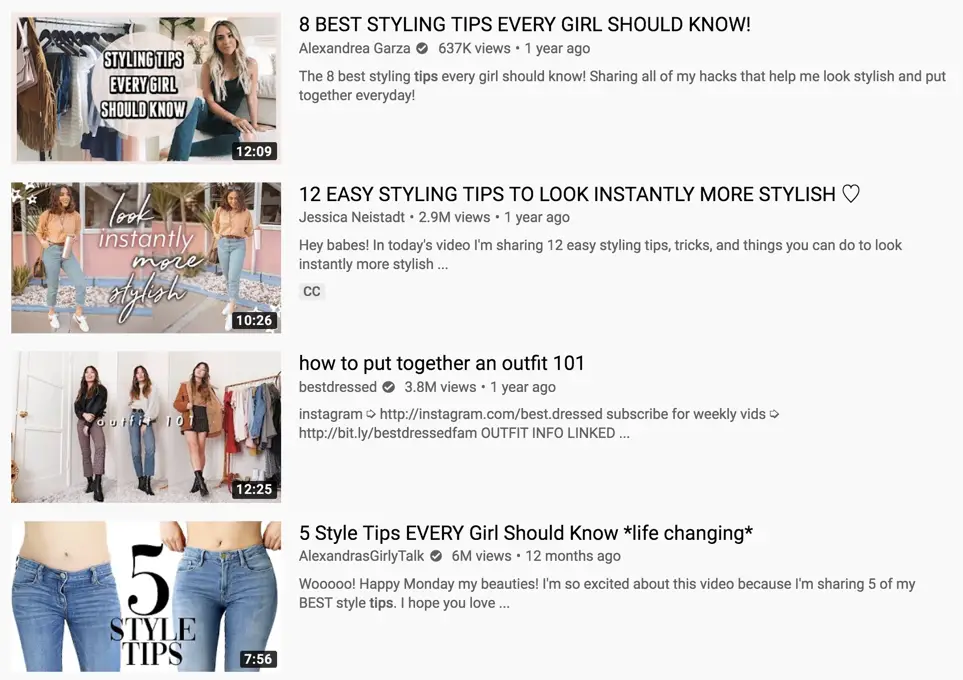
Unused portions of your video clips will appear dimmed.
Then, you can use the same view to edit incoming and ongoing points for titles and transitions.
5. Edit Your Workspace
Apple will give you a specific iMovie interface layout when you first start using the program. However, you’re not stuck to accept that layout. Instead, you can customize the workspace to suit your needs.
You can even revert to past iMovie versions if you want to.
Check the Windows menu to set which interface components appear as a part of your workspace.
Then, click the Settings button to the right of the timeline pane. There, you can alter the size of your clips on the screen. You can even show or hide the audio waveforms for each clip.
You can also use the slider to the left of the Settings to adjust zoom levels.
6. Add an Instant Replay
iMovie now has an Instant Replay tool that will duplicate an existing clip and play it slower. The program even adds an “Instant Replay” banner, which you can remove.
Click on the video clip. Then, click Modify and Instant Replay. From there, you can choose the playback speed.
7. Detach Audio
Sometimes, you don’t want to use an audio clip with a specific video clip. If you still want to use that audio elsewhere, detach it from the clip.
Choose your clip. Then, click Detach Audio from the Modify menu. Once it’s detached, you can move the audio clip over a different video clip!
8. Switch from iOS
Do you want to switch from OS X to iOS? iMovie now makes it easier for you to jump between desktop and mobile! Just install iMovie on your desktop or mobile device.
You can also hit the export button to make it easy to share your video between devices.
This guide can help you learn how to use iMovie to create the best fashion style guide videos online!
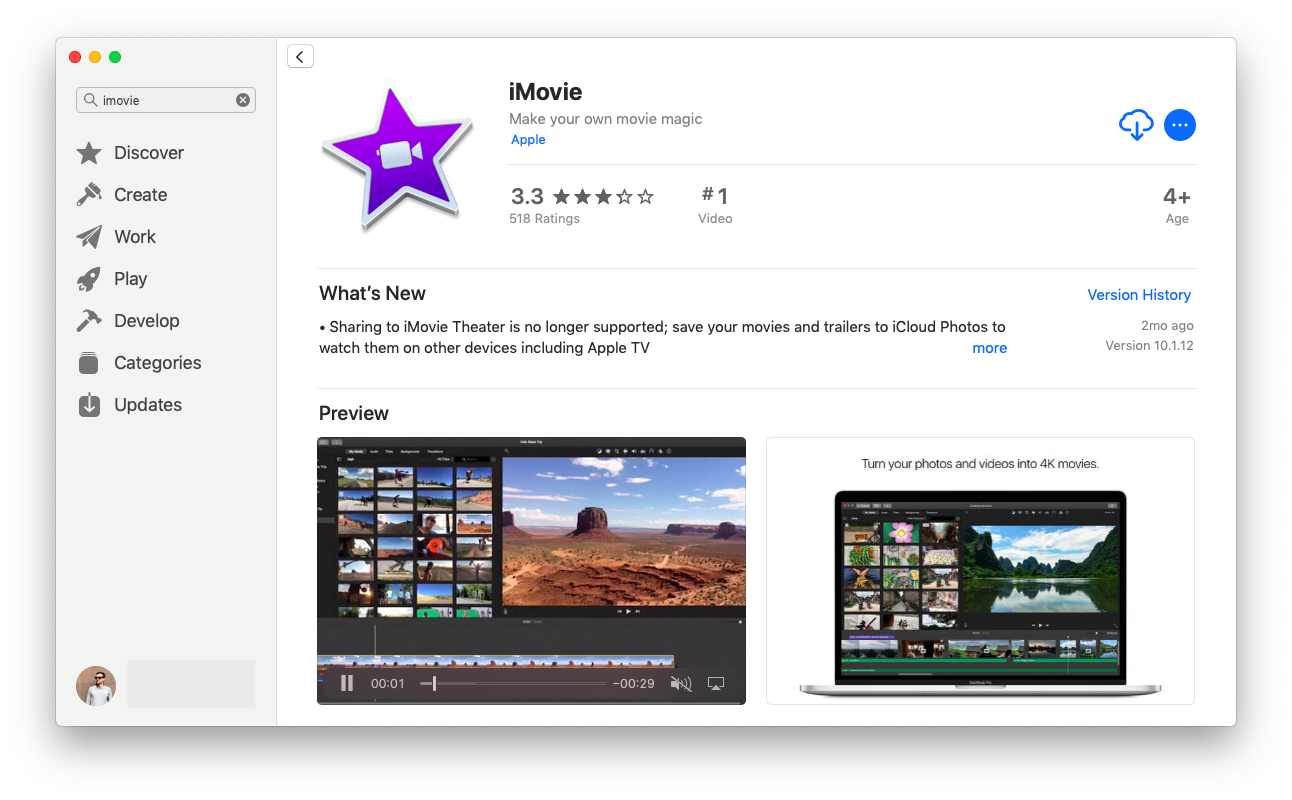
9. Pinch to Crop
The mobile version isn’t as advanced as the desktop app. If you want to create fashion tips videos while you’re on the go, you still can.
Try using the pinch-to-crop function. Then, you can zoom in on clips to better customize your video.
10. Add Transitions
Transitioning from one clip to the next will feel less jarring for viewers. It can also make your videos appear more customizable.
Click the Transitions header and drag a transition between two video clips in the timeline. Then, adjust the length of the transition by double-clicking the transition within your timeline.
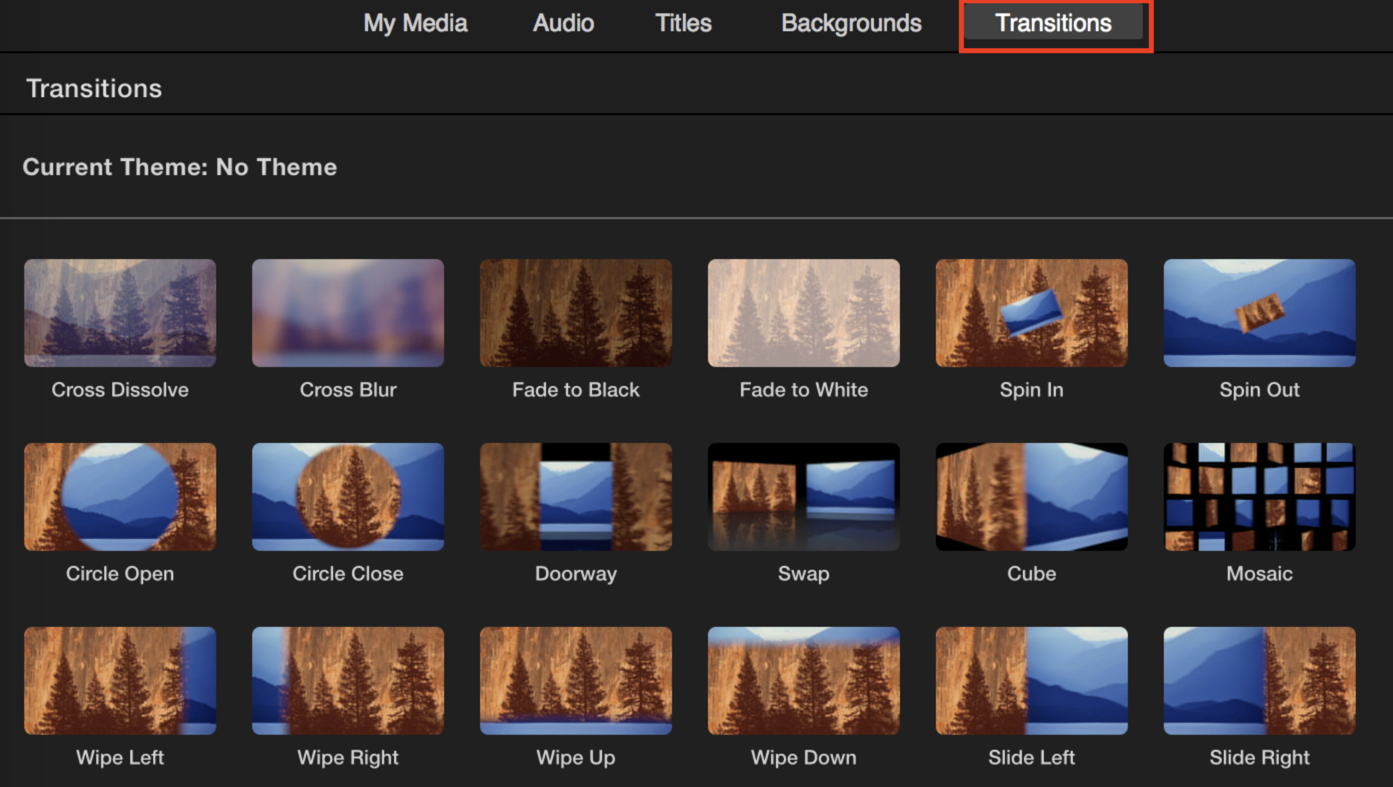
Reel In New Clients with Highend Videos Using iMovie
With over a billion active websites and blogs on the internet today, there is a massive need for written text content and video. When you start to add social media and mobile usage into that mix, the demand for original video content is astounding!
At the same time, when you start to look at the freelancing industry and see that hundreds of millions of dollars are up for grabs every month thanks to brands trying to create new content, you can quickly see the advantages of adding video content creation into your services offered.
With all of this in mind, if you want to bring in new clients and keep them impressed, make sure your videos look better than ever! With these 10 tips, you can create videos that fit needs of your audience or clients, while also learning how to create and edit videos to your needs.

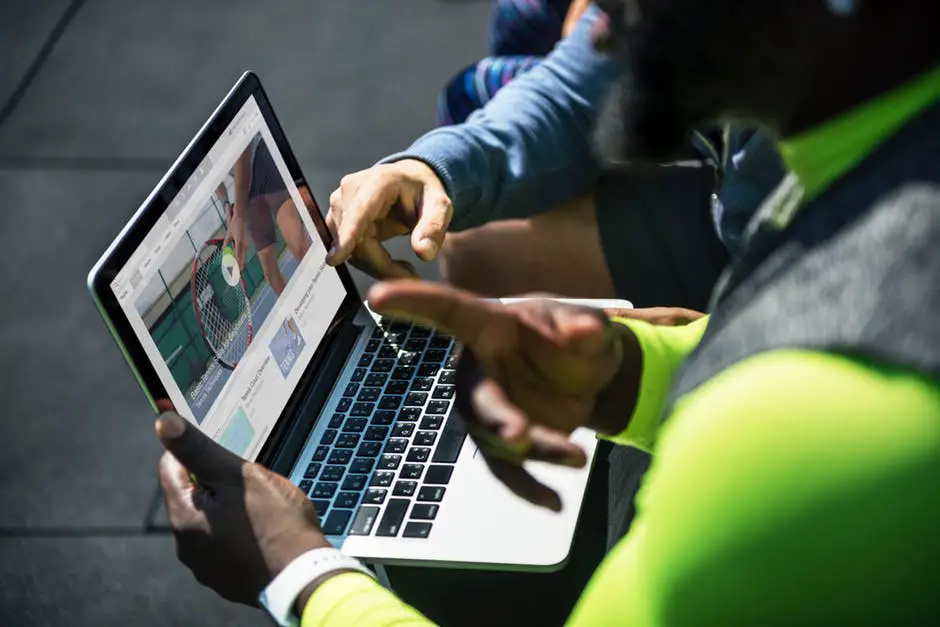
Leave a Reply